Test on Mobile Devices with Chrome¶
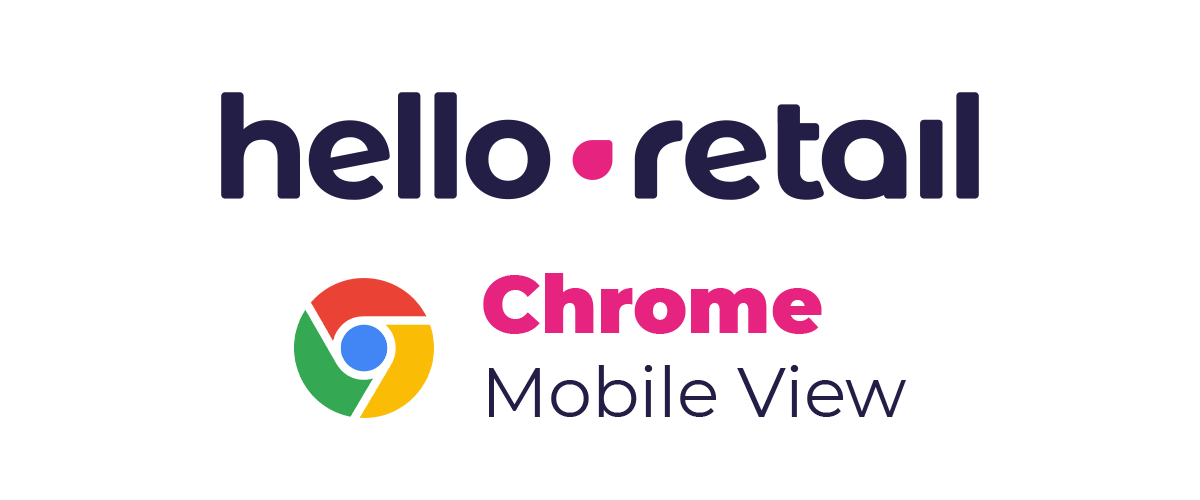
This guide explains how to use Chrome DevTools Device Mode to preview and test your website on mobile viewports.
Limitations¶
Device Mode simulates the mobile experience on your computer. Some behaviors cannot be emulated precisely, such as GPU rendering, fonts, and device sensors. In some cases, rendering may differ from a real device.
Open the inspector in Chrome¶
Right-click an empty area on your website and select Inspect from the menu.
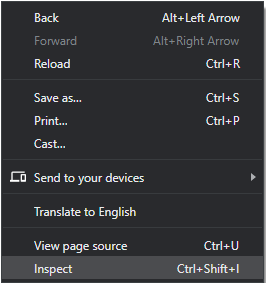
Simulate a mobile viewport¶
Click Toggle Device Toolbar  to open Device Mode and emulate a mobile viewport.
to open Device Mode and emulate a mobile viewport.
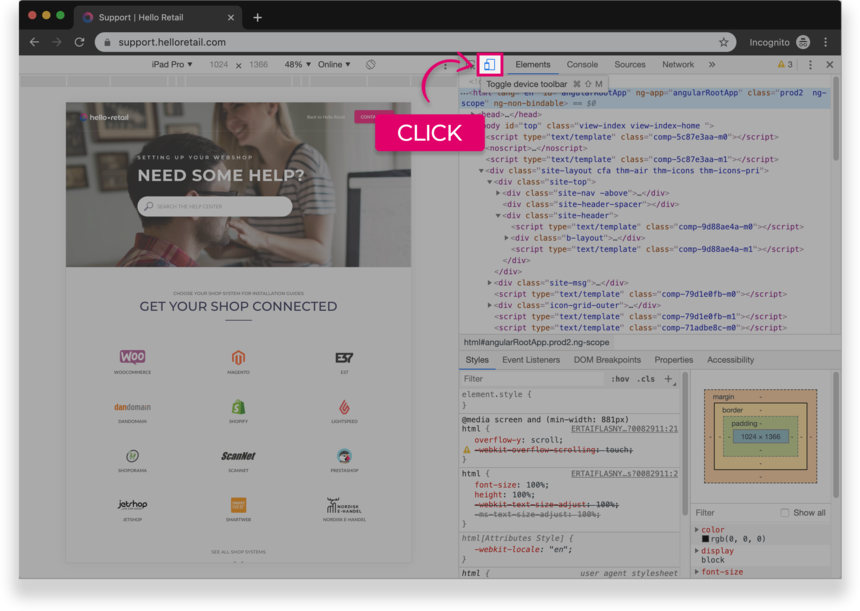
Figure 1. The Device Toolbar
By default, the Device Toolbar opens in Responsive Viewport Mode.
Mobile Device Viewport Mode¶
To simulate a specific mobile device, select it from the Device list in the top toolbar.
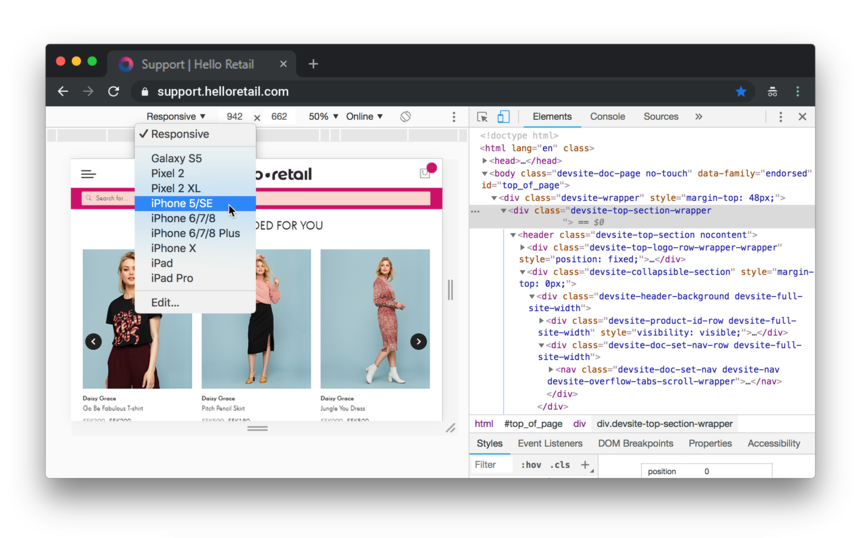 Figure 2. The Device list
Figure 2. The Device list
Rotate the viewport to landscape orientation¶
Click Rotate  to switch the viewport to landscape orientation.
to switch the viewport to landscape orientation.
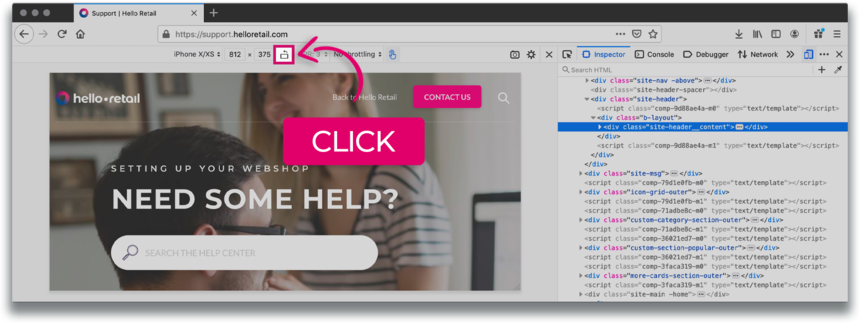
Figure 3. Landscape orientation
Notification¶
If you need to preview your page from a mobile perspective in another browser, select your browser:
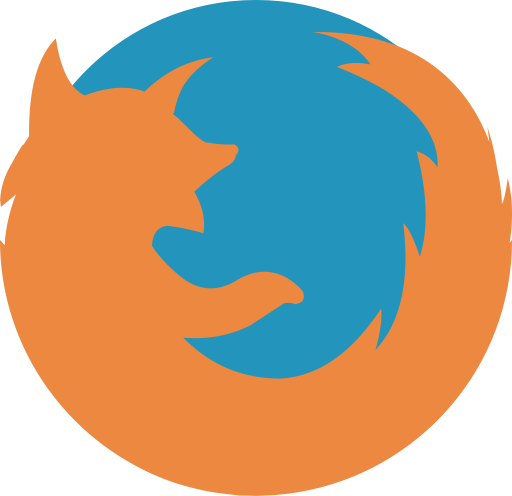 Firefox
Firefox