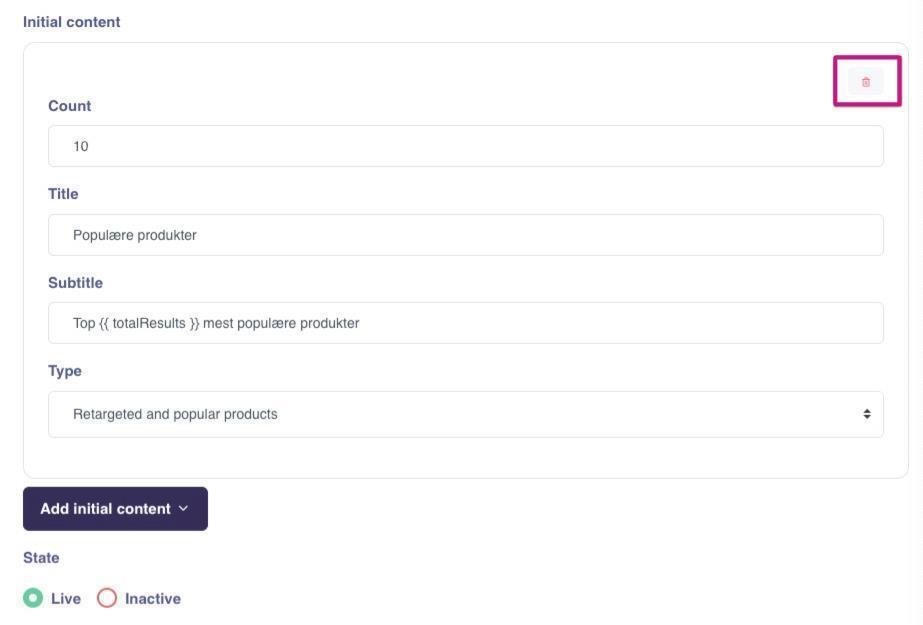Search: Initial Content¶
In this guide, you can read and learn about Initial Content for Search and how to set it up.
With the feature Initial Content, it is possible to present product recommendations to your visitors as part of the search experience when no results are shown. This covers cases where the visitor has not started typing a query, or when there are no relevant results to show.
Settings¶
There are four different settings available for the initial content:
- Count
- Title
- Subtitle
- Type
Count¶
Sets the number of products to display.
Title & Subtitle¶
Enter the text to display above the product recommendations. Leave both fields blank to hide headings.
Type¶
Within Initial Content, you can select from Hello Retail’s recommendation algorithms.
The following types are available:
- Alternatives
- Bought together
- Manual product selection
- Related products
- Retargeted products
- Top products
- Search
- Recently bought
- Current cart contents
- Most bought
- Most viewed
- Products viewed together
- Products bought together
- Random products
- Recently created
- Purchased Next
You can learn more about the Algorithms in our article about Initial Content Strategies.
Besides selecting a specific algorithm, you can define conditions for when this step executes in a multi-step setup, and you can use filters to customize or personalize the product set considered by the algorithm.
How to Set It Up¶
- Start by logging into your Hello Retail account. On the dashboard, navigate to the left-hand menu. Under the On-Site section, click Search to unfold the drop-down menu.
- From the drop-down menu, click Overview.
- Click one of your search configurations by its title or the edit button.

- In the configuration view, scroll to the Initial content section. Click Add initial content.

- From the drop-down, choose one of the available options.

- Configure the count, title, subtitle, and type.
- Scroll down and click Save when you are done.
Removal of Initial Content¶
If you wish to remove an added Initial Content.
- Locate the settings and press the trash can symbol. Scroll down and click Save.