Review Cart Page Recommendations
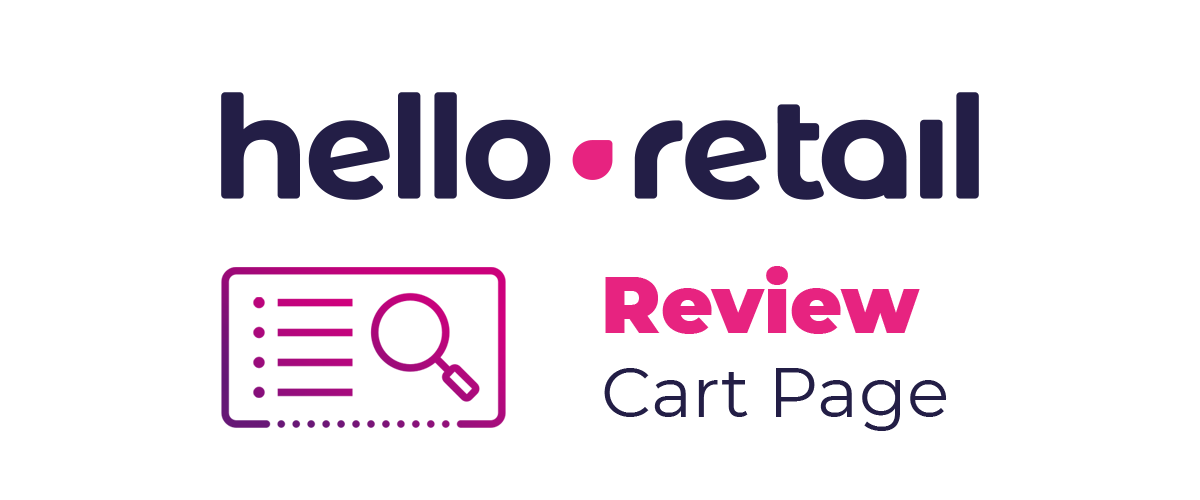
Cart Page Recommendations
Here is a list of things we recommend you to go through to make sure your recommendations are working as expected.
Introduction
Before you start testing your solution from Hello Retail, please make sure that you are logged into your account at: https://helloretail.com/company/signin.html
After you have logged in, please go to your website address to start the review.
Note also, that some browsers have limitations on how they treat attempts at "Cross-Site Tracking", so it might become necessary to adjust this in your browser, in case you are not able to see the HR panel widget.
Step 1
Visit the cart page on your website. If you have a cart page and a checkout page, make sure you are on the cart page and not the checkout page.
Step 2
The next step is to enable Live Test of your recommendation boxes.
- Make sure you are on the cart page.
- Click the Hello Retail icon on the bottom left side to open the Hello Retail panel.
- Navigate to Product Boxes, and toggle "Show" on for the recommendation boxes you want to display.
- Close the widget panel by clicking the Hello Retail icon again
- Refresh the page in your browser (On Mac: CMD+R / On Windows: CTRL+R).
Step 3
If you have a recommendation that includes a slider, make sure it is working properly.
Step 4
Verify that colors match the colors of your site.
Step 5
Verify that prices are displayed the same as the rest of the website.
Step 6
Verify the placement of the boxes and that they are placed correctly.
Step 7
Verify that badges are shown correctly (e.g. new/ on sales).
Step 8
If your recommendations include a buy button function, please verify that the buy buttons work as intended.
Step 9
If you have a free shipping limit, you might have a dynamic title for your cart page recommendation. Make sure the right currencies and values are shown.
Example:
The free shipping limit on your website is 100€. Your customer has 70€ in the basket. Therefore, the title of the dynamic recommendation should look something in the lines of:
"Buy for 30€ more to get free shipping!"
If the customer has more than 100€ in the basket it should look something in the lines of:
"You have obtained free shipping! You might also like..."
Step 10
Verify that the products shown in the recommendations are related to what is added to the basket.
Final Step
When you have checked that every recommendation box on the cart page works as expected, you can now push your recommendations live.
You do this by opening the Hello Retail widget panel from where you navigate to Product Boxes and here you select the recommendations you want to push live and click the "Make Live" button.
What shall we review next?
Recommendations
Dynamic Search


 Chrome
Chrome Firefox
Firefox