Set up a Rolling campaign
In this guide, you can read and learn about how to create and set up a Rolling campaign for newsletter content containing personalized product recommendations to be used in transactional emails.
You can read more about the different campaign types here.
Prerequisite
It is important to note here that before being able to create and set up a campaign, you must have created a design for the newsletter content first. To learn about how to do so, click here. When you have your design ready, then feel free to proceed with this guide.
Create a rolling campaign
- Start by logging into your Hello Retail account. On the dashboard view, navigate to the left-hand side menu. Under the Email section, click on Newsletter Content to unfold the drop-down menu.
- Next, from the drop-down menu, click on Rolling campaigns.
- Click on the Create new rolling campaign button.
 This picture shows step 1, 2 and 3.
This picture shows step 1, 2 and 3.
Name, design, products and frenquency
- Provide a name
- Select your design
- Choose the number of product recommendations you would like to have displayed as a part of this specific rolling campaign.
- It's important to specify your desired unlock frequency - specified in number of days.
- Click on the Create button when you have completed the setup.
The unlock frequency makes sure a customer will see a fresh and new recommendation again after x number of days - this is for cases where they have already previously seen another recommendation from the same rolling campaign.

Fixed products
Under Fixed products, you are able to specify potential “fixed” products that you would like to be displayed to all users. This means that it is unaffected by their past browsing or purchasing history.
This could be in the case of a new product, a product you would like to highlight due to high stock quantity etc.
You can also choose to do the same for all unknown users or you can do the opposite by excluding specific products for all users

Recommendation strategy
In the this step, you can choose the Recommendation strategy to use in your rolling campaign.
Here you can choose among the following options:
- Related to users' interest and previous purchased products: Promote highly relevant products, based on the users' product interests and previously purchased products. Great to trigger up-selling interest.
- Promote users previously purchased products: Re-displaying the users previously purchased products. A great choice if you are selling highly repurchasing products.
- Promote products on sales: Prioritising to display relevant products on sale. A great choice if you currently have a lot of products on sale.
- Classic retargeting: Prioritising to display the users previously visited and related products.
- If you click Customize, then you can create your own recommendation strategy with various steps. The first step will have the highest priority.
Once you’ve selected your preferred algorithm (recommendation strategy), remember to click Save.

UTM settings
If you are using Google Analytics, you can manually configure UTM parameters. You can read more about UTM parameters here.
You don't have to change these settings from the default but you can customize them if you want to.
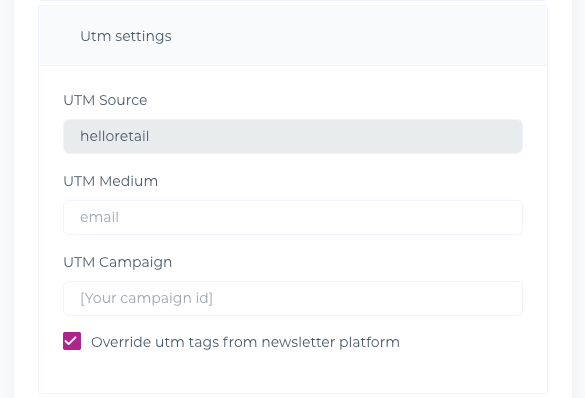
Code snippet
Under Code snippet, you can choose your newsletter platform. Then you will see a piece of code representing the product recommendations that you will include in your newsletter.
This code snippet has to be copied into the template of your transactional emails. Click Save to save the campaign.
Finalising the setup of your rolling campaign
Following all the above steps and your rolling campaign is now active. Please verify that your Newsletter platform has been selected correctly and click “Save”.

Short video showing how to set up a Rolling campaign

