Review Product Page Recommendations
In this guide, you can read and learn about how to review and test the product recommendations that have been set up on your webshop.
Introduction
With any new changes implemented on your webshop, it is highly recommended to review and test if it's working and displayed as intended.
This is to make sure everything fits your website as you want it before your visitors get to see and use it.
Note, that some browsers have limitations on how they treat attempts at "Cross-Site Tracking", so it might become necessary to adjust this in your browser, in case you are not able to see the HR panel widget.
Notice
It is possible to review and test through either the dashboard or the side panel widget.
When you enable product recommendation boxes on your website, they will not be live for all visitors before you click on the Publish button. All boxes will be in the status of Draft.
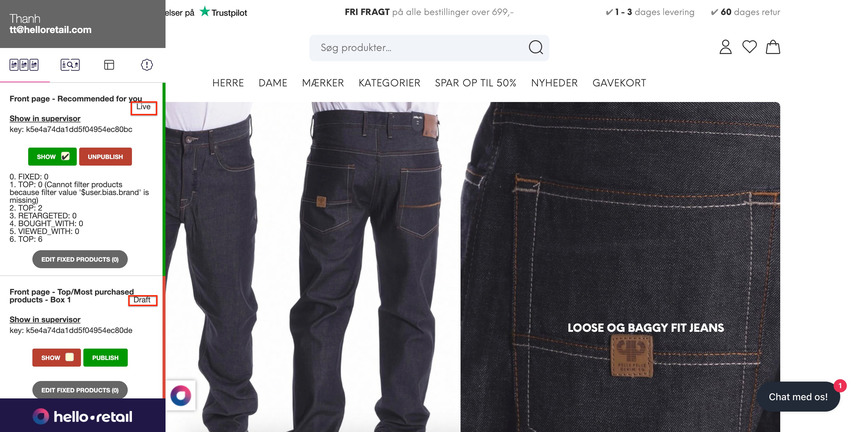
Process - Testing
- Start by logging into your Hello Retail account.
- Go to your own website address of your webshop to start the review and testing.
- Navigate to a product page on your website. For this example, it will be on the front page.
- Click the Hello Retail icon on the bottom left side to open the Hello Retail side panel.
- Navigate to the Recoms column.
- Toggle the Show button for the recommendation box you want to display.

- Close the widget panel by clicking the Hello Retail icon again.
- If the recommendation box includes a slider then click back and forth on the slider.
Process - Verification & Review
Verify that the colors match the visual identity of your website.
Verify that the prices are displayed the same across the whole website.
Verify that the placement of the recommendation boxes is placed correctly.
Verify that the badges are shown correctly (e.g. new/on sale).
If your recommendations include a buy button function, please verify that the buy buttons work as intended.
If there are multiple variants of a product, the buy button should redirect to the master product.Verify that the products that are shown in the recommendations are relative to the product page you are viewing.
Process - Publish & Go Live
Side Panel
When all the above steps have been completed and checked for all of the product recommendations that you have on your webshop and are working as expected then the changes can be pushed to be live.
Open the Hello Retail widget side panel
Find the product box with the recommendation
Click on the Publish button to make it go live

If needed, it is possible to revert this by clicking on the Unpublish button.
Dashboard
- Start by logging into your Hello Retail account. On the dashboard view, navigate to the left-hand side menu. Under the On-Site section, click on Recommendations to unfold the drop-down menu.
- Next, from the drop-down menu, click on Overview.
- Choose the product recommendation from the list.

- Within this view, it is possible to keep the box saved as a draft or save and publish it.

