Review Overlay Search
In this guide, you can read and learn about how to review and test the overlay search that has been set up on your webshop.
Introduction
With any new changes implemented on your webshop, it is highly recommended to review and test if it's working and displayed as intended.
This is to make sure everything fits your website as you want it before your visitors get to see and use it.
Note, that some browsers have limitations on how they treat attempts at "Cross-Site Tracking", so it might become necessary to adjust this in your browser, in case you are not able to see the HR panel widget.
Notice
It is possible to review and test through either the dashboard or the side panel widget. Searches can be in either draft or live state.
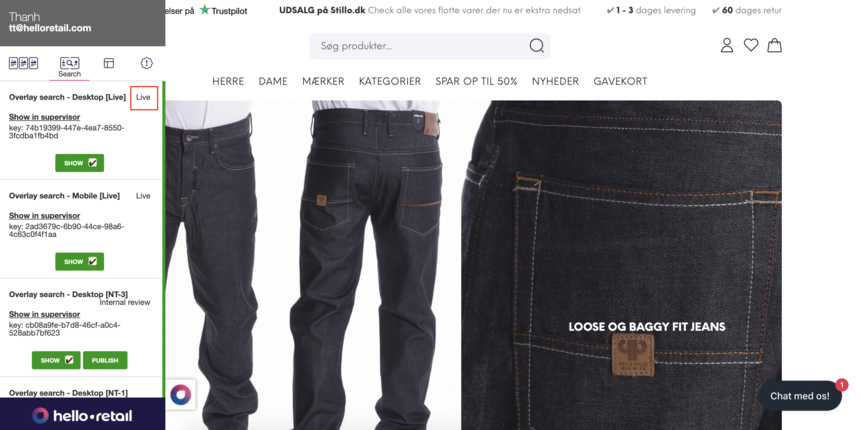
Process - Testing
- Start by logging into your Hello Retail account.
- Go to your own website address of your webshop to start the review and testing.
- Navigate to a product page on your website.
- Click the Hello Retail icon on the bottom left side to open the Hello Retail side panel.
- Navigate to the Search column.
- Toggle the Show button for the search box you want to display.
- Next, click on the search bar and execute some test searches by typing different search terms. By doing so, you can check whether the search term matches the products that are shown as results.
Process - Verification & Review
Verify the design & color of the overlay search to make sure it matches the rest of the website.
Verify that the prices are displayed the same across the whole website.

Verify that the placement of the recommendation boxes is placed correctly.
Verify that the badges are shown correctly (e.g. new/on sale).
If your recommendations include a buy button function, please verify that the buy buttons work as intended.
If there are multiple variants of a product, the buy button should redirect to the master product.Verify that the categories are working properly by clicking on a category link after a search term has been entered.
Test the filters to make sure they are working.

Process - Publish & Go Live
When all the above steps have been completed and checked for all of the overlay search that you have on your webshop and are working as expected then the changes can be pushed to be live.
Side Panel
Open the Hello Retail widget side panel
Navigate to the Search column.
Find the search box.
Click on the Show button to make it go live.

If needed, it is possible to revert this by clicking on the Show button. This button is whether you would like to have the search shown or not.
Dashboard
- Start by logging into your Hello Retail account. On the dashboard view, navigate to the left-hand side menu. Under the On-Site section, click on Search to unfold the drop-down menu.
- Next, from the drop-down menu, click on Overview.
- Choose the search from the list.

- Within this view, it is possible to change the state of the search from draft to live.

