Apsis Auto Campaign Setup
This is a guide on how to set up auto campaigns within Apsis.
Prerequisite
It is important to note here that before being able to create an auto campaign, you must have created a design for the newsletter content first. To learn about how to do so, click here. When you have your design ready, then feel free to proceed with this guide to integrate with Apsis.
If you have done the above, we can go on to setting it up in Apsis.
Step 1: On you helloretail user, navigate to Newsletter Content > Auto campaigns and click Edit auto campaign config.

Step 2: Click Code snippet and make sure, you have selected Apsis in the drop down. Copy the code to the clip-board (CTRL+C / CMD+C).

Step 3: Go to you Apsis account and click the gear icon.
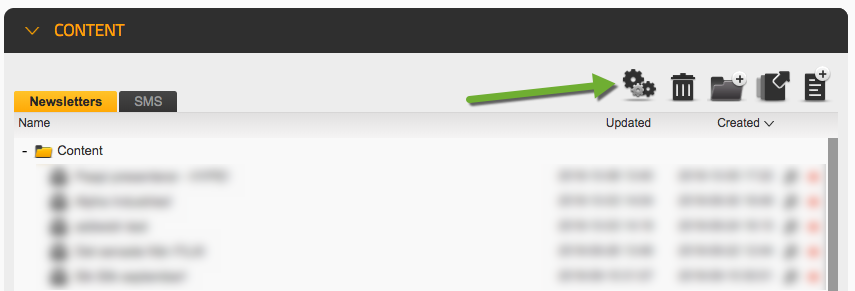
Step 4: Click the tab Modules and then New module. Paste the code to the empty box (CTRL+V / CMD+V).
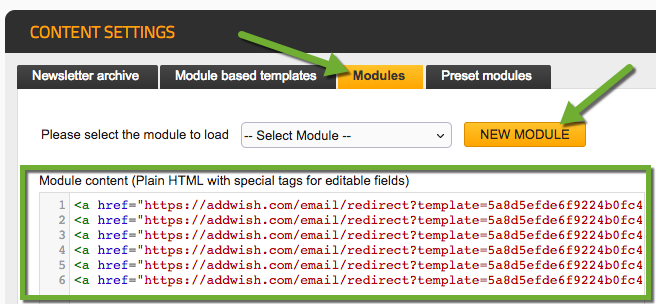
Step 5: Give the new module a name and press Save. You can edit the size to fit your newsletter layout.

Step 6: Go back to the start page in Apsis, and create a new newsletter or edit an existing.

Step 7: Drag the newly created helloretail module into the newsletter where you want the products shown.

Step 8: Most likely you will not see products right away so click the Preview tab.

Step 9: Select an email address to see a preview of a generated newsletter with recommendations.
You are now good to go. Of course, you are free to play around with the amount of products, and the size of the module.
